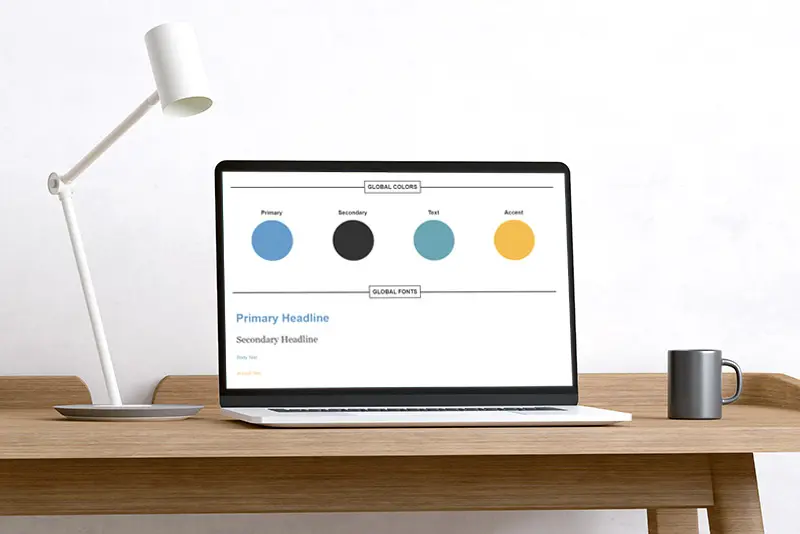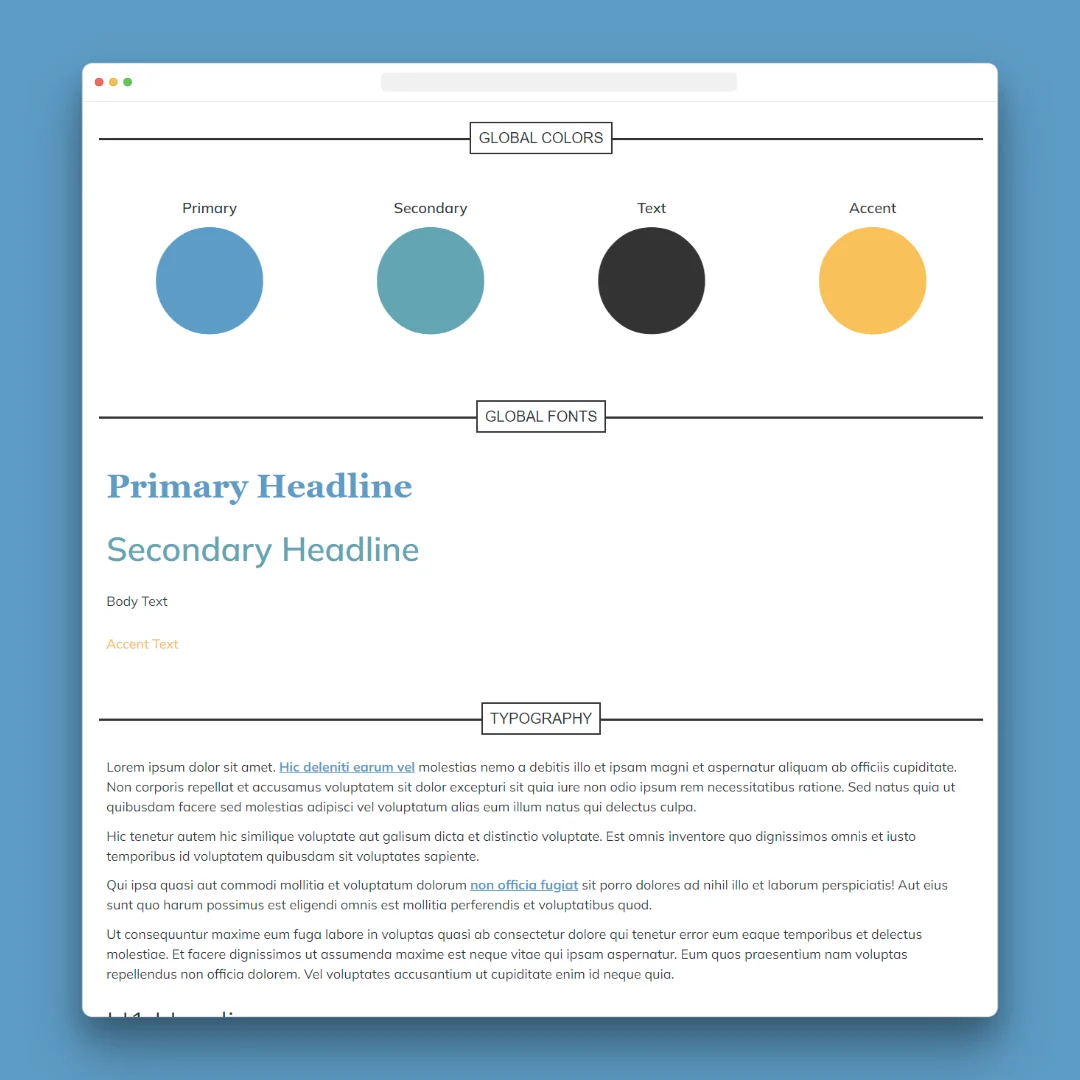Elementor Global Style Guide
$5.00
Keep your website’s branding consistent with our digital style book template for WordPress and Elementor Pro. This detailed guide covers styling for colors, typography, links, buttons, and forms. Delivered in a file that’s ready to import and customize – easily change with your own colors, fonts, and styles.
Included files:
- JSON Elementor page template
- Import instructions